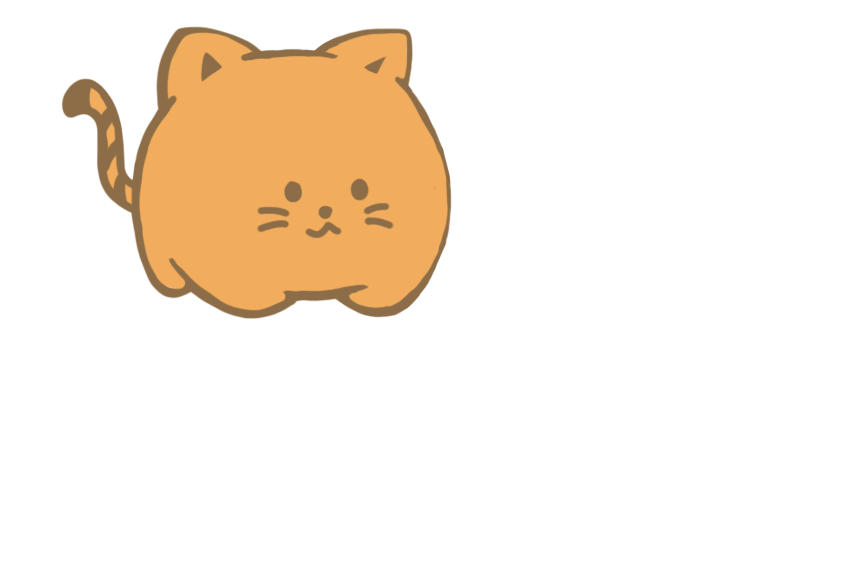Scrollbar dalam blog archive memang sangat sangat diperlukan untuk cepat kan loading blog dan tidak meleret-leret panjang sampai ke bawah.
1. Dashboard > Template > Edit HTML
2. CTRL + F [Find]
<div id='ArchiveList'>
3. Copy this. Paste SEBELUM code di atas.
<div style='overflow:auto; width:ancho; height:250px;'>
Merah : Boleh lah ikut kesesuaian blog anda.
4. Preview. No error, save!
5. Kalau error, CTRL + F [find]
<b:include name='quickedit'/>
6. Copy dan paste ini di bawah.
</div>